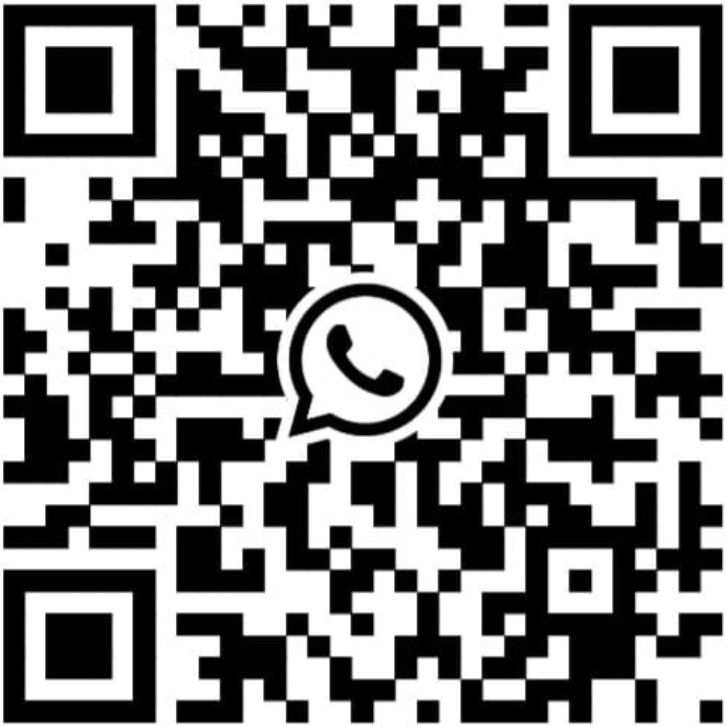Frequently Asked Questions
Why is the cash drawer connected to the Star TSP100 printer not opening?
This issue is usually due to a communication problem between the printer and Windows via USB, or other physical issues with the printer and its connections.
Solution: Follow the steps below to resolve this issue:
-
Check Printer Paper:
- Ensure the printer has not run out of paper. Lack of paper can cause the cash drawer to not open.
- Replace the paper if necessary.
-
Test the Feed Button:
- Press the Feed button on the printer to check if it is working. If the feed button does not respond, the printer may be malfunctioning.
-
Check All Cables:
- Verify that all cables are securely connected, including the USB cable to the computer and the cash drawer cable to the back of the printer.
- Make sure the cables are not loose or damaged.
-
Exit the EPOS Application:
- Save any work you are currently doing.
- Close the EPOS application completely.
-
Close All Other Applications:
- Ensure that all other applications running on your computer are also closed. This includes any background applications that might be using USB ports.
-
Restart Windows:
- Click on the Start menu.
- Select Restart.
- Wait for Windows to completely restart.
-
Open the EPOS Application:
- Once Windows has restarted, open the EPOS application again.
- Test the cash drawer to ensure it opens properly.
If the issue persists:
- Ensure the USB cable is securely connected to both the printer and the computer.
- Check for any updates to the EPOS application or printer drivers.
- Contact support for further assistance.
I have a billing question, who do I call?
Email nic@eposrx.com or call 07359008077